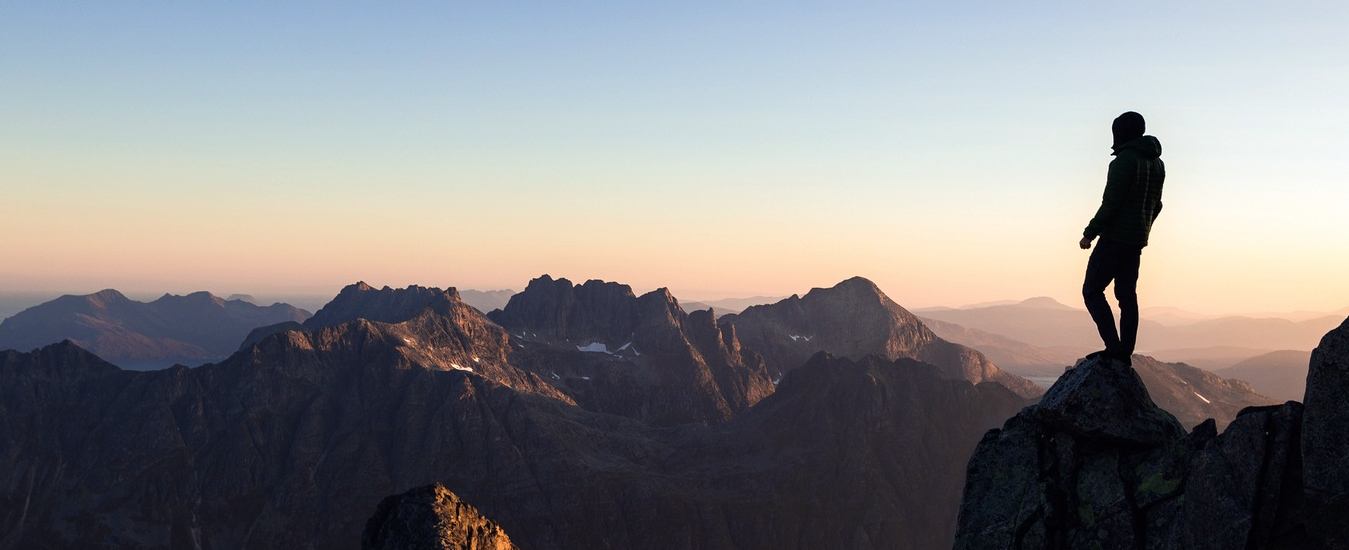
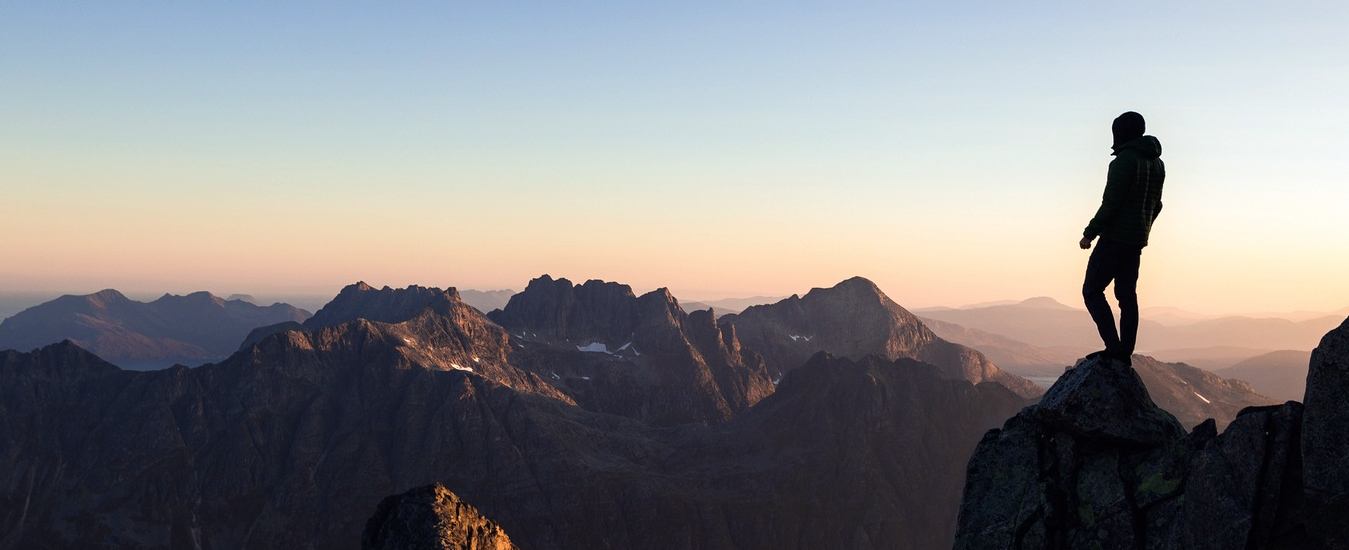
When you post a message, you can alert or ping a user in the chat by clicking on their userid in the chat or by typing “@” followed by their userid. But try to choose a userid that should be unique, because multiple people can be pinged with one reference.
As an example, if your userid is “Pete”, then @Pete will ping you, but so will anything that includes @Pete, such as:
Similarly, @Pete will also ping anyone with the userid “P” or “Pe” or “Pet”.
Pro tip: Choose a userid long enough to be unique, so you don’t get pinged by other users.
Additional notes:
For anyone who hasn’t noticed, the HitTheBid chat clears late Saturday evening. If you want to save some chat history, click the gear icon above this chat and then the floppy disc icon to the right of the search area. The entire chat since the last chat clear should be saved to your downloads folder.
Click the 3 lines (hamburger) at the top left of the screen.Click on Archives, then Recordings.A new window tab will open.Right-click on each file and “Save link as…” or “Save as…” to save the files to your computer’s drive.
Important: Recordings are automatically deleted after 2 weeks, so it is a good idea to download them.
At the top-left of the screen share area, you will see a button for each person sharing a screen. Just click on the button for the one you want to view. e.g. “The Warlock”, “SolidJello”, etc.
If you want to “ping” someone, when you mention them in the chat, click on their userid to get it into the text box when writing your message.You can also type “@”, followed by their userid, noting that it needs to match exactly, except for upper/lower case. Also, ensure you have at least one space after their userid and some additional text.
See “Why am I getting alerts for another user? (How should I choose my userid?)” for more information.
There is a question on Quora which has great responses relevant to day-traders…https://www.quora.com/Is-day-trading-profitableI find the responses really interesting – some more than others.My take-away is that the psychological aspect of day-trading is the toughest to master. [ppt]
Unfortunately, this Quora question has been put behind a paywall.Quora allows a free trial to access this, and some other premium posts.I strongly encourage you to take advantage of that, as I consider this a “must read” for all day-traders.Just make sure you cancel your trial before you get charged, assuming you don’t want to carry it on.
Click the gear image at the top-right of the chat.Type your text in the search area andpress<Enter>.
Click the gear image at the top of the Chat and click the small floppy disc item at the right to download the chat.
The short answer is you can’t.People want to use <shift><return> or <ctl> return to do this, but the functionality is not there.Anything with <return> will just post your message.
To the right of the text entry area, click the plus icon, then click “GIF”. Type what you want in the search area at the top of the pop-up window and press <return>. Double-click on an image to see a full-size preview of the gif, then click OK to send it.
Click the happy face to the right of the text entry area, then type in the Search area at the top of the window that opens.See what comes up, if anything, and click the emoticon you want. If nothing, try a different search.
HitTheBid uses gravatars – Globally Recognized Avatars
© 2022 HitTheBid. All Rights Reserved. || Sitemap